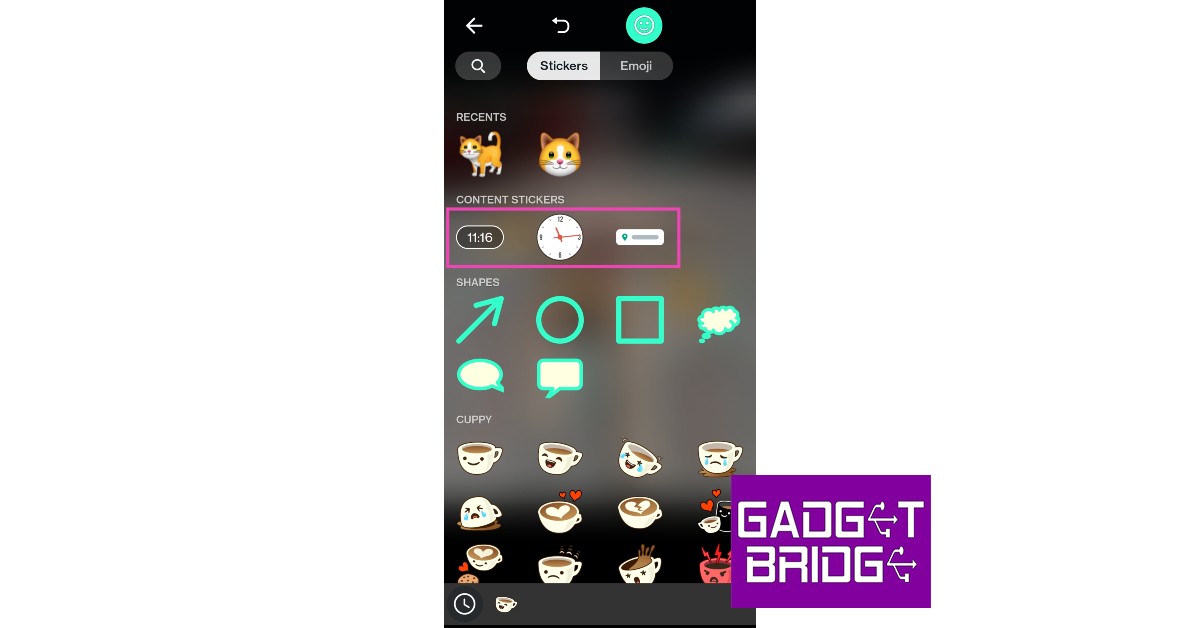Read Also: Top tech gifts to give this Rakhi to your brother or sister
Skip to the next person’s status without viewing all the stories
If you’re going through someone’s status and do not want to watch all the stories, simply swipe left and you’ll skip to the next person’s status. Conversely, swiping right brings you back to the previous person’s status. This can be helpful when there are a lot of stories to navigate to the next status.
Mute someone’s status update
If you do not want someone’s status showing up on your Status tab, simply long press on their status update and select Mute. Any new status updates from them will show up in the ‘Muted Updates’ section at the bottom of your Status tab.
Change the background colour of your status update
If you’re posting a text status update, click on the palette icon at the top right corner of your screen to change the background colour of the status update. Tap on the palette multiple times to change to different colours.
Change the font of your status text
When posting a text as a status, you can change the font by tapping on the text icon at the top right corner of the screen. The text icon is in the middle of the emoji icon and the palette icon. Tap on the ‘T’ multiple times to view different fonts.
Format text
You can post the text on status in different formats like bold, italics, strikethrough, and monospace. Here’s how you can do that.
Bold: Enclose the text within asterisks, like this.
Italics: Enclose the text within underscores, like this.
Strikethrough: Enclose the text within tildes, like ~this~.
Monospace: Enclose the text within three backticks, like “this“.
Pause someone’s status
If the status moves on the next story before you’re done viewing it, simply tap and hold any part of the screen and the status will pause on that particular story. Release your finger once you’re done viewing, and the status will move on.
Doodle on your status updates
If you’re posting a picture as a status, you can make it more fun by doodling on it. Click on the camera icon on the status tab to upload a picture as a story. Once you’ve selected a picture, click on the pencil icon at the top left corner to doodle on the picture. Select the brush and colour from the options at the bottom of your screen. You can also add various shapes, stickers, and emojis by tapping on the emoji icon next to the pencil icon.
Post a link as your status update
WhatsApp allows you to post links as status updates. All you need to do is select the text status update option by tapping on the pencil icon on the status tab and posting the link in the text field. When people view your status, they can tap on the link to open it on a web browser.
Add location and time to your status updates
If you’re posting an image as a status update, tap on the emoji icon and select the location bar and clock from under the ‘content stickers’ sections. You will need to grant location access to WhatsApp to post your exact location in your status.
Decide who gets to see your status
While posting a status tap on ‘Status (Contacts)’ at the bottom of your screen to toggle privacy settings. You can share your status will everyone in your contact list, or with a selected number of people. You can either exclude certain people from the viewing list or create a viewing list and add only certain people to it, whichever is more convenient. Read Also: How to create a fake virus to prank your friends? These are the top 10 tips and tricks you need to know in order to use WhatsApp Status like a pro. Now that you know all you need to know about posting status updates, you can get creative and make your stories fun. If you want to get a better understanding of other functions within WhatsApp, read our article on the top 10 tips and tricks of WhatsApp here.